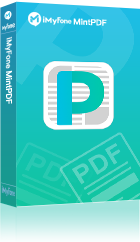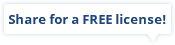In today’s environment of business and academics, there is a huge need to convert content in PDF formats. We live in a PDF world where people need to work and share e-documents.
IT professionals and programmers receive many requests for PDF converter software from managers in industries ranging from financial, banking to legal fields. These generate a tremendous volume of documents.
Now there are different ways to convert your PDF document in the desired format like desktop PDF converter software. Neevia PDF converter and iMyFone MintPDF converter are common examples.
Neevia PDF Converter
Neevia PDF converter aims to help companies create one PDF standard that can be integrated into their workflow with affordability and ease. Neevia PDF converter software converts Microsoft Office 2003/2007/2010/2013/2016/2019/365, WordPerfect, HTML, AutoCAD DWG/DWF and many other document types dynamically to PDF, PDF/A, PostScript, JPEG, EPS, PCX, TIFF, and BMP.
The software operates in both direct mode through a COM component and a batch mode via directory or email scanning.
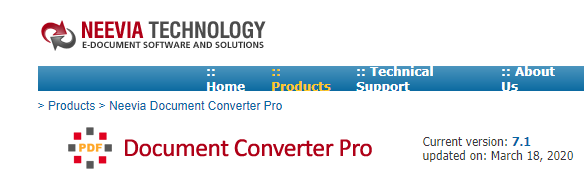
Pros & Cons of Neevia PDF Converter
 It provides an unlimited number of document conversions.
It provides an unlimited number of document conversions.
 It does not require an Adobe software.
It does not require an Adobe software.
 It offers font embedding, compression, multi-language support (for personal converter English language only), and resolution.
It offers font embedding, compression, multi-language support (for personal converter English language only), and resolution.
 It provides PDF encryption of 128/256 bits.
It provides PDF encryption of 128/256 bits.
 It gives the option to watermark (text or Image stamp) and stationery to your document.
It gives the option to watermark (text or Image stamp) and stationery to your document.
 It has an optimized setting for print, press, and screen output.
It has an optimized setting for print, press, and screen output.
 The software is very difficult to use, and the main interface is very complex.
The software is very difficult to use, and the main interface is very complex.
 It has a file size limitation of 24MB.
It has a file size limitation of 24MB.
 It has to be paid for full functionality.
It has to be paid for full functionality.
Requirements
The system requirement for installation is a minimum of 50 MB of free disk space and at least 512MB of memory requirement (depends heavily on the nature of the job). It can be installed on Windows XP, Vista, 2003, Windows 7, 8, 10, 2012, 2016, with 32 and 64bit processor.
Steps to Convert PDF in Neevia PDF Converter
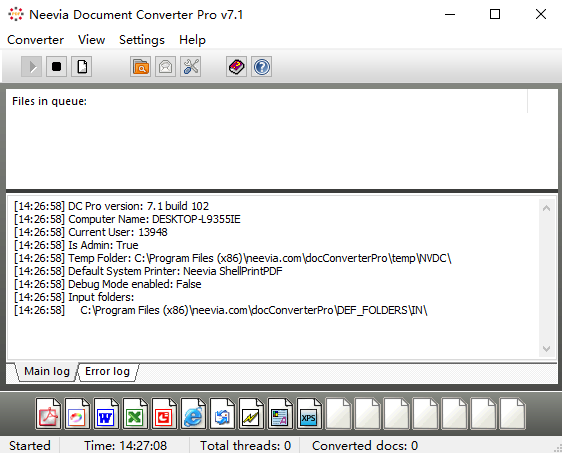
Follow the below steps to convert your document.
Step 1: Go to ‘Settings’ to change the output settings.
Step 2: To save your converted document securely, choose the destination folder.
Step 3: Change the output format of your document as PDF.
Step 4: Click Apply to initiate these settings. You can explore more settings as per your requirement.
Step 5: Open the main Neevia interface and add the file you want to convert from your PC.
Step 6: Once the conversion is done, it will save the converted PDF file in the destination folder. Check the output folder. This is where the document is saved.
Neevia PDF Converter Vs. iMyFone MintPDF
Neevia PDF converter and iMyFone MintPDF converter are both best tools to convert your documents in another format. But both differ in terms of performance and efficiency. So, here is the simple comparison chart so you can choose the one which suits you best.
| Features | Neevia PDF Converter | iMyFone MintPDF |
|---|---|---|
| Conversion | Others to PDF | PDF to others |
| Ease of Usage | x |  |
| Conversion Speed | High (Paid Version) | High |
| Upload Limit | 24 MB | No Limit |
| Output Quality | Medium | High |
| Stability | Medium | High |
| Compatible OS | Windows | Windows |
| Support Encrypted Files | x |  |
iMyFone MintPDF
If you want to convert other formats to PDF, you can use Neevia PDF converter; and if you want to convert PDF to other formats, then the best PDF converter is iMyFone MintPDF.
iMyFone MintPDF is an easy and fresh converter that helps to convert PDF files into Word, Excel, HTML, TXT, PPT, Images. For a quick conversion of documents, it is a simple and versatile application.
1Features
It improves work efficiency by converting unlimited files in a set with up to 30X faster speed.
It takes just seconds to convert the files and do not compromise on the layout and font of the file.
It supports encrypted files and protects the privacy of users.
It provides output files in high quality without any data loss.
In the trial version, the first three pages of PDF conversion are free.
User files are not copied, scanned, or saved by the company.
It offers unlimited file size for conversion.
2Requirements
It is compatible with Windows 10, 8, 8.1, and 7, Vista, and required at least 256 MB of RAM (1028 MB is recommended). Minimum requires 200 MB of free hard disk space on 32- or 64-bit CPU (1GHZ or above).
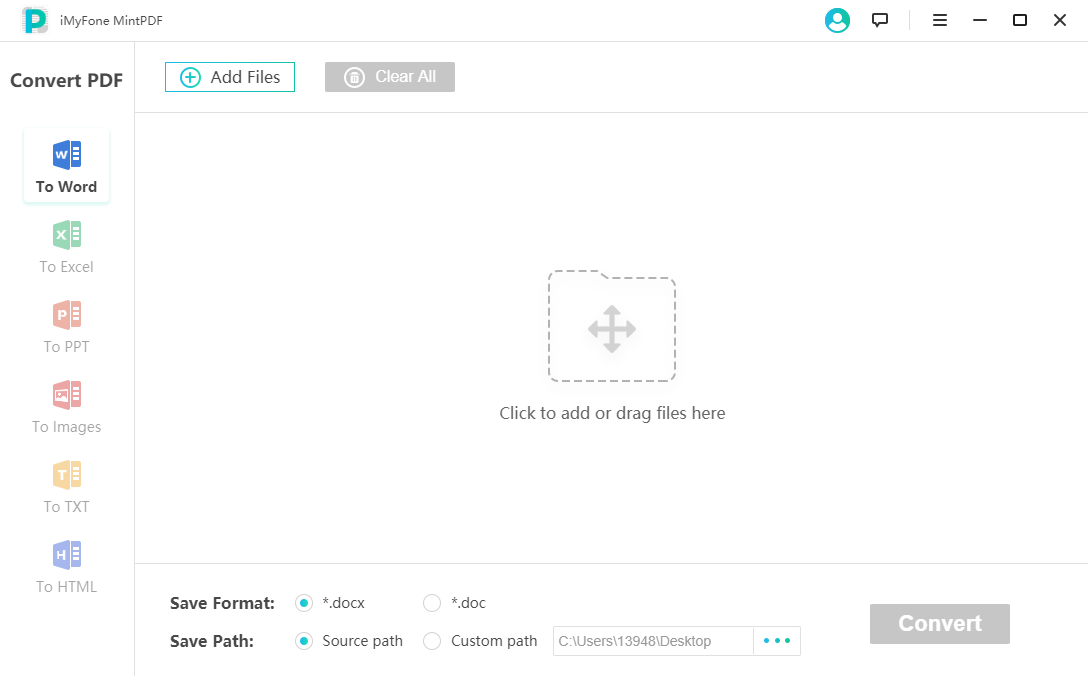
3Steps to Convert PDF Using iMyFone MintPDF
Once you have downloaded iMyFone Mint PDF and installed the software, follow the below steps to convert our files. It’s super easy.
Step 1: Launch iMyFone MintPDF on your PC.
Step 2: You will see the ‘Convert PDF’ bar on the left. From there, choose the file type option as per your requirement.
Step 3: Choose ‘Click to add or drag files here’ or Click on the ‘Add Files’ tab to select the PDF files or files from your computer. It will start loading the selected file(s).
Step 4: On the bottom panel of the window, specify the format of the output file and customize its path to save the file.
Step 5: Click on the ‘Convert’ button to start converting your files. You can stop file conversion by clicking on the ‘Stop’ button.
Step 6: Wait until the file conversion finish and get your output file(s) in the desired format.
Conclusion
iMyFone MintPDF is recommended for users who need to convert PDF to other formats, and Neevia is recommended for users who need to switch from other formats to PDF. Both are ideal PDF tools.
Although it’s totally user’s choice which software to use as per their requirement, if we see the comparison chart, we deduce that iMyFone MintPDF provides much better performance and other features as compared to Neevia PDF converter.
Especially, the upload limit of the Neevia converter is just 24 MB which is the major drawback. Another thing is, if you want to convert PDF to multiple files, iMyFone MintPDF converter uses advance technology to convert them simultaneously in a jiffy to save your time.




 PDF Compressor
PDF Compressor