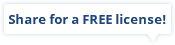How to Use iMyFone MintPDF
Here, you will learn how to convert PDF to Word, Excel, PPT, Image, Text, or HTML using iMyFone MintPDF. Basically, all you do is simply selecting the PDF file(s), choose the desired output format, and MintPDF will do the conversion for you!
Step 1. Get Started
Download, install, and launch iMyFone MintPDF on your computer.
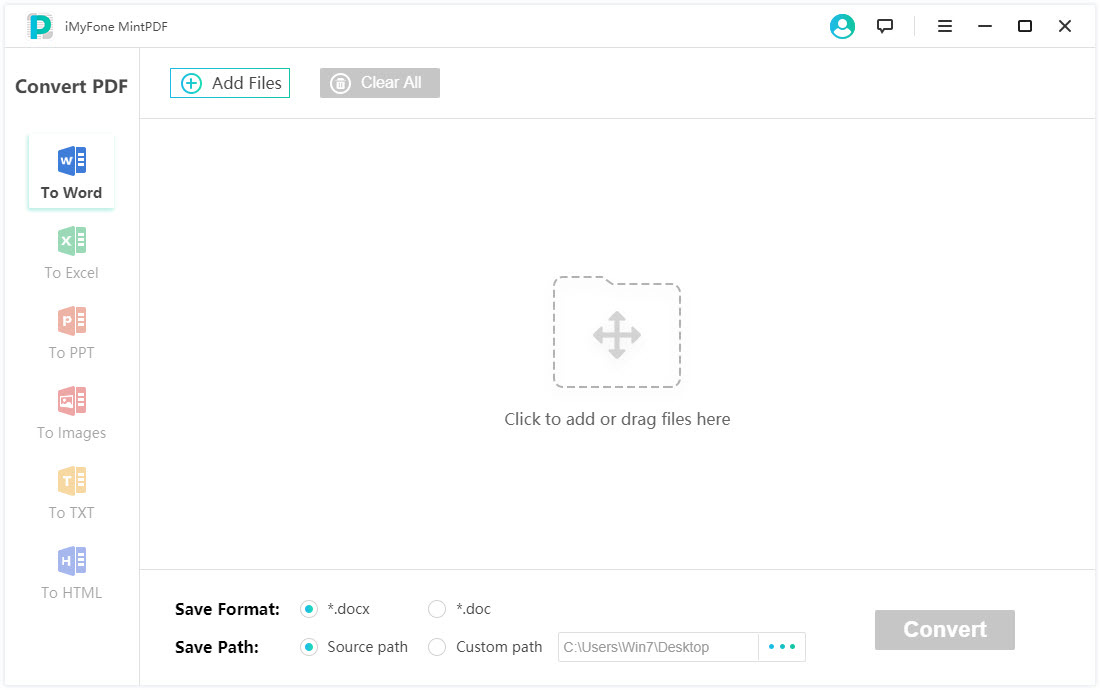
Step 2. Select File Type
Next, choose the file type under the "Convert PDF" bar. You can convert the PDF to Word, Excel, PPT, Image, Text, or HTML.
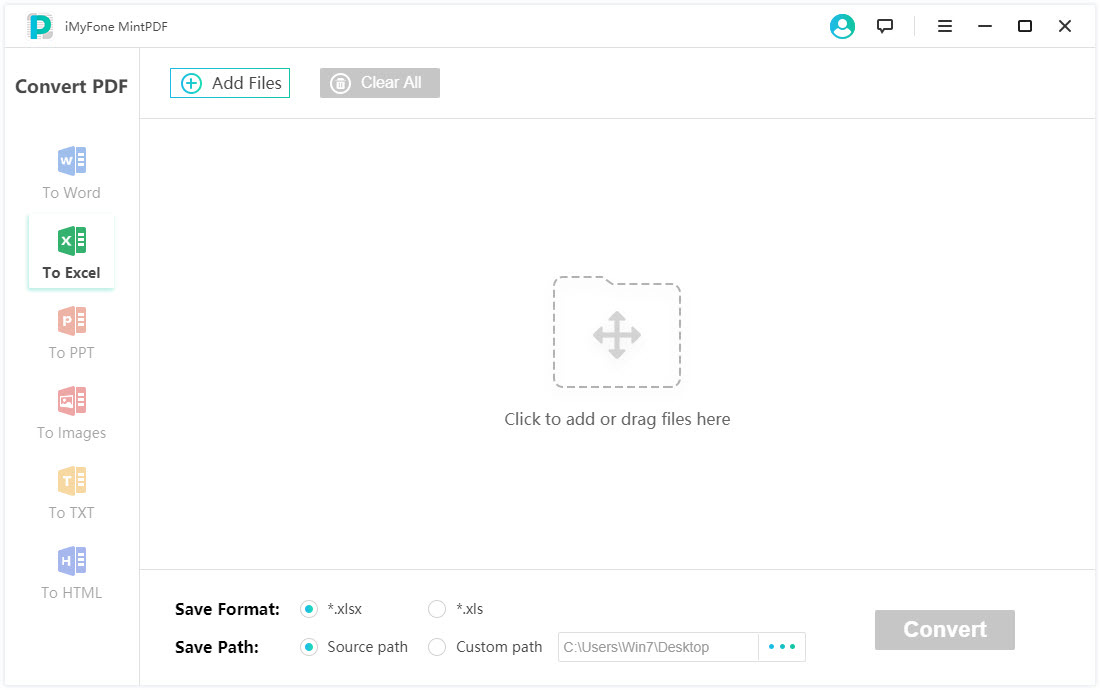
Step 3. Select PDF File(s)
Click "Add Files" or "Click to add or drag files here" tab and select the PDF file(s). Alternatively, you can simply drag your file(s) to the central panel. It will start to load the file(s). Next, specify the save format and customize the save path for the output file(s) on the bottom panel.
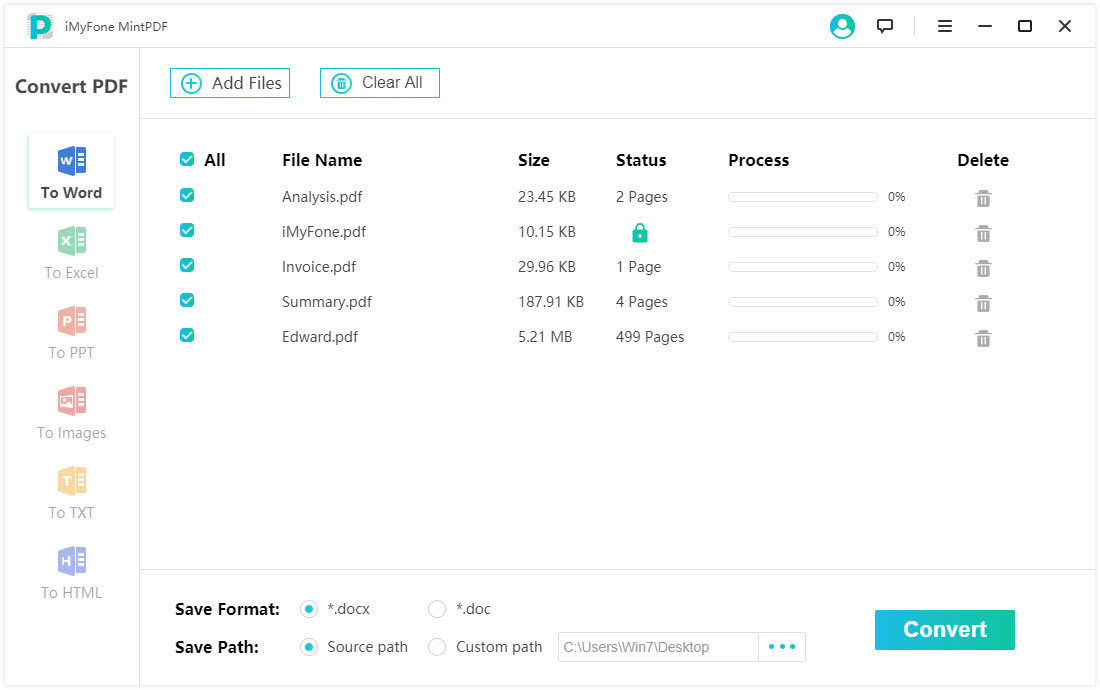
Step 4. Start to Convert
Freely check the file(s) you want to convert and click the "Convert" button to start.
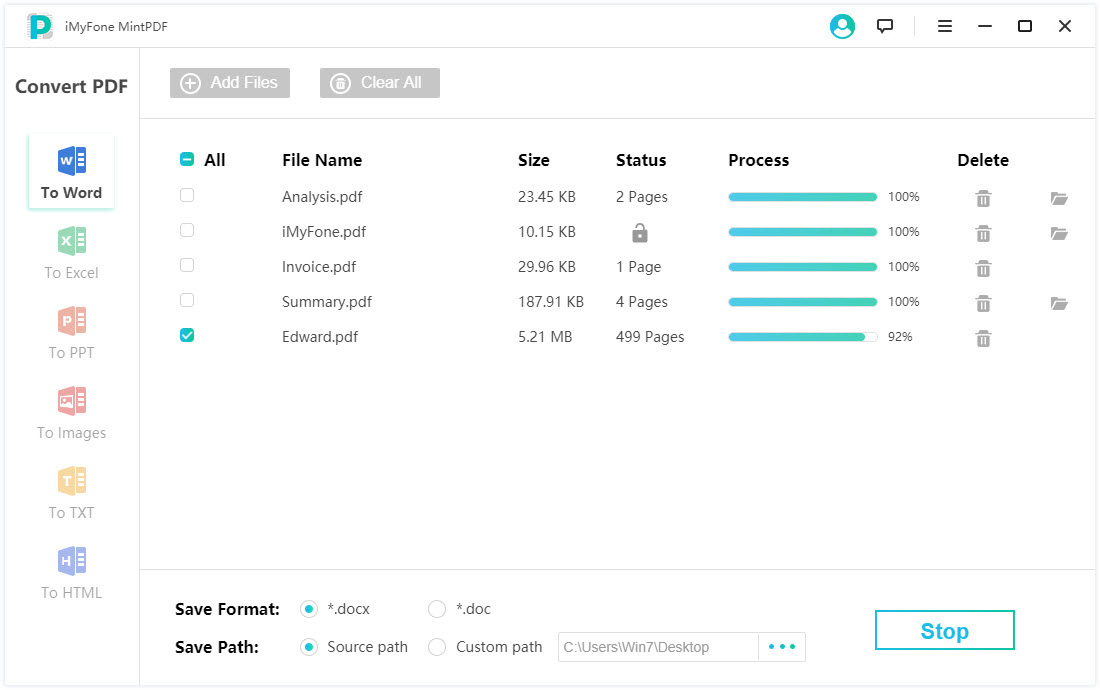
If you wish to cancel the conversion task, click “Stop” at any time.
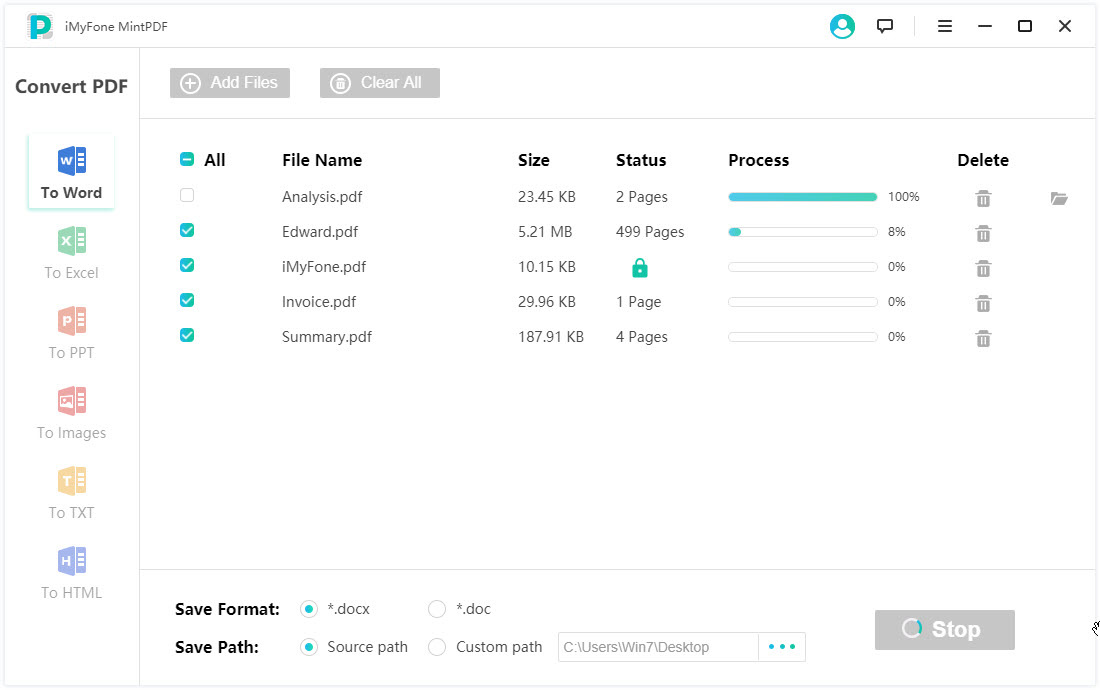
Step 5. Finish Conversion
Whether or not the PDF file is encrypted, MintPDF will convert it automatically. However, you may have to enter the password for encrypted PDF(s).
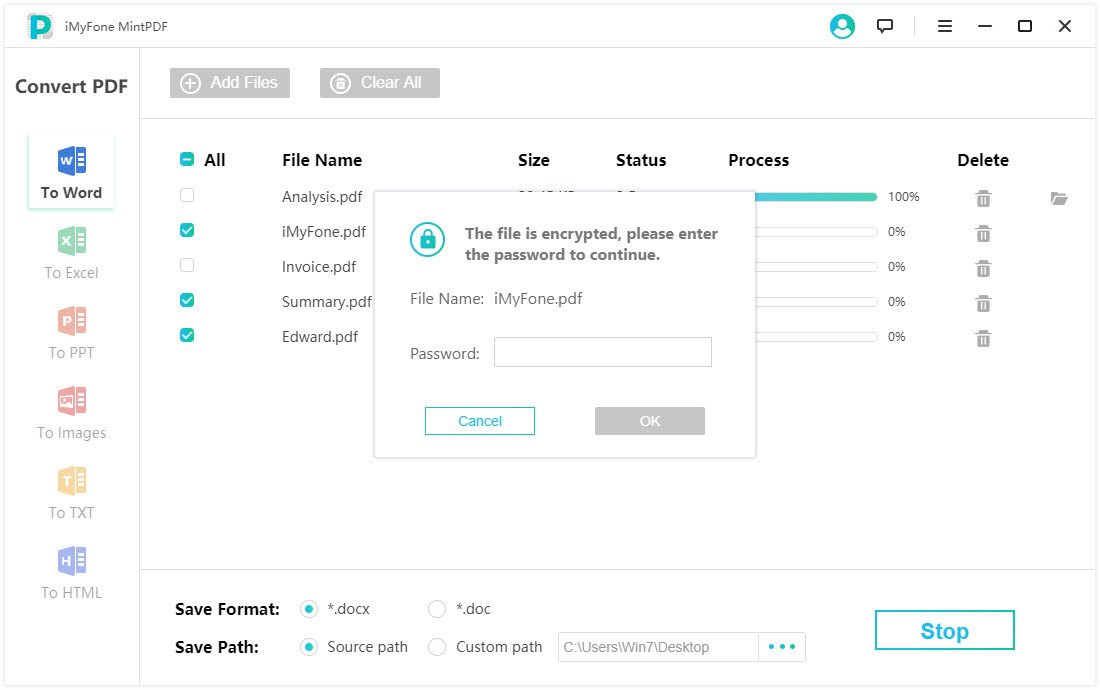
Finally, wait for it to finish and you can now get the output file(s) in your desired format.
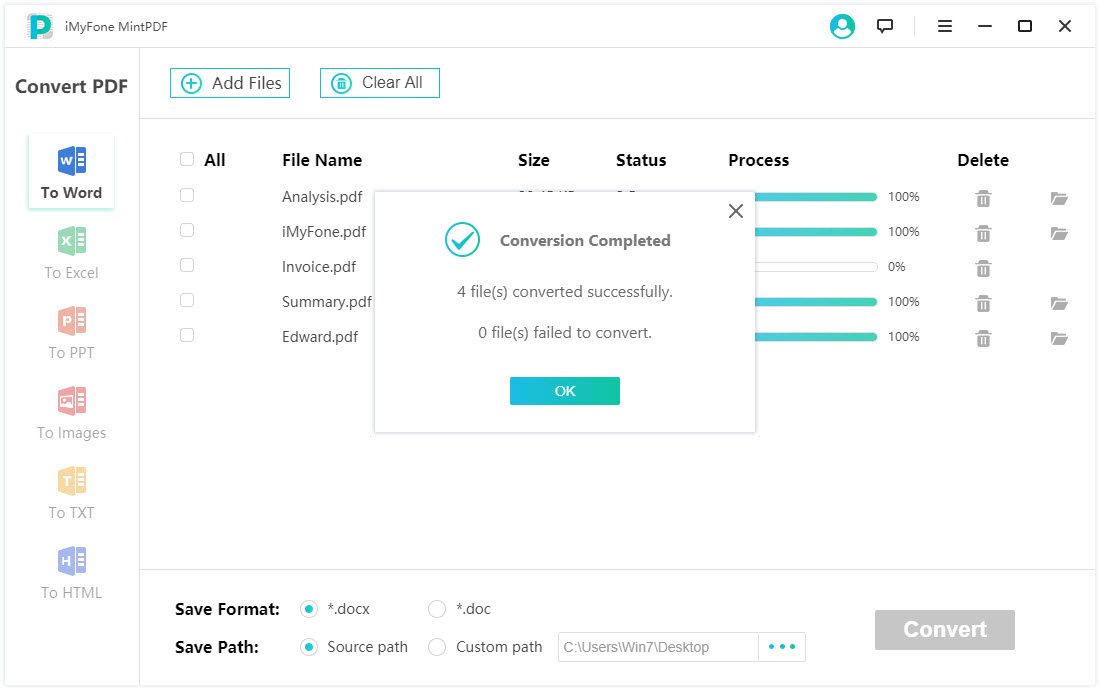




 PDF Compressor
PDF Compressor